Did you guys have a wonderful summer? Well, I did! I was climbing the Swiss alps, eating yummy cakes at the french patisseries, and munching away super delicious Italian pizzas. Yep, I was in Switzerland, Paris and Italy! Now you know why I was MIA! 🙂
I can’t believe that summer is long gone, temperatures are dropping and the trees are all set to go bare 🙁
While I was cooped up inside my cozy home, and cutting sheets of colored paper (because I was bored), I thought I should show you guys how to create a layered paper cutout effect in Illustrator. Today’s tutorial is basically a comeback tutorial where I walk you through the process of creating a paper cutout effect using simple and easy to learn method!
Things you will learn:
- Creating circles and layering them
- Adding shadows
Things mentioned in the video:
- Adobe Color: https://color.adobe.com/explore/
- Blend tool: https://www.printmesomecolor.com/illustrator-blend-tool/
Pin it for later!
The colors used in this Paper cutout effect tutorial:
e8c4da –> Lightest
d17cb0
c2308a
8d2061
4f0e34
2d1223
220f1d –> Darkest
OK, let’s get to the video:
If you cannot play the video, head over to my youtube channel to watch it — > Link . While you are there, don’t forget to hit SUBSCRIBE!
Also, come stalk me on INSTA –> Link
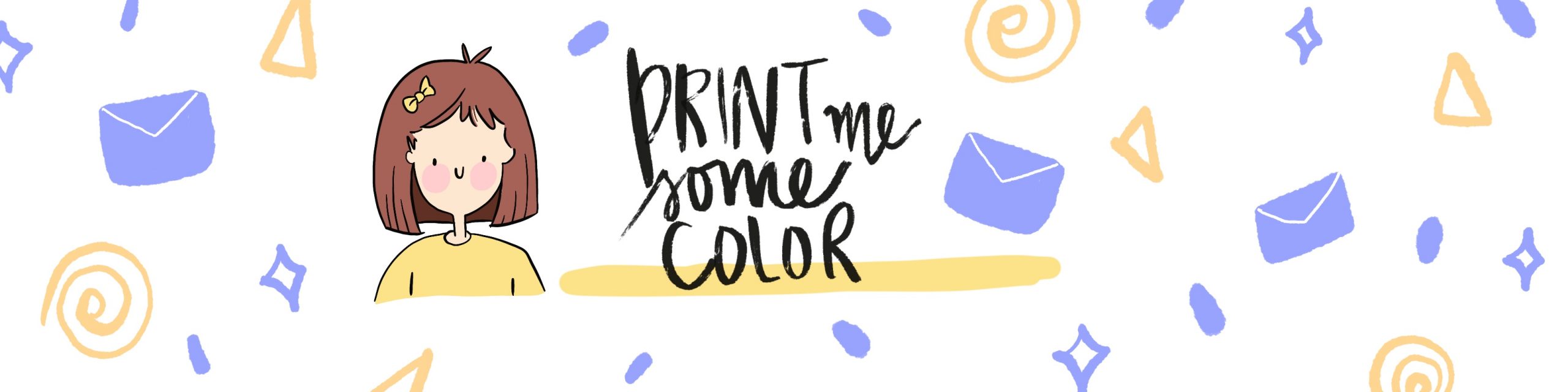




No Comments