A mandala (Sanskrit: मण्डल, lit, circle) is a spiritual and ritual symbol in Indian religions, representing the universe.[1] In common use, “mandala” has become a generic term for any diagram, chart or geometric pattern that represents the cosmos metaphysically or symbolically; a microcosm of the universe. – Wikipedia
I grew up in an Indian household were Mandalas were a common sight during Pujas and religious occasions. As a child I grew up seeing it as something we weren’t allowed to go near or explore. Mandalas were drawn with chalk powder and colored powder and could be easily destroyed if stepped on etc. It usually took a lot of time to complete a Mandala (depending on it’s complexity), having a child run next to it was too risky 🙂 plus it was too sacred and hence shouldn’t be stepped on.
Oh and one more thing – Mandalas were SQUARE!
But like Wiki’s explanation, now Mandala has a wider definition. In today’s tutorial we learn to draw Mandala using iDraw or Autodesk Graphic. We are basically going to learn how to use the Rotate tool to repeat an object around a point, so that we have a symmetric pattern. You can use this tutorial to make colorful digital Mandalas or you can create black and white Mandalas to use as a coloring page.
I have included the iDraw/graphic file for the Mandala shown in the tutorial. You can also use it with the Illustrator.
Download it HERE. (The link opens in google drive, just click on download icon found at the top right of the screen, it will download a iDraw file)
Check out Mandala coloring pages in my Etsy Store here.
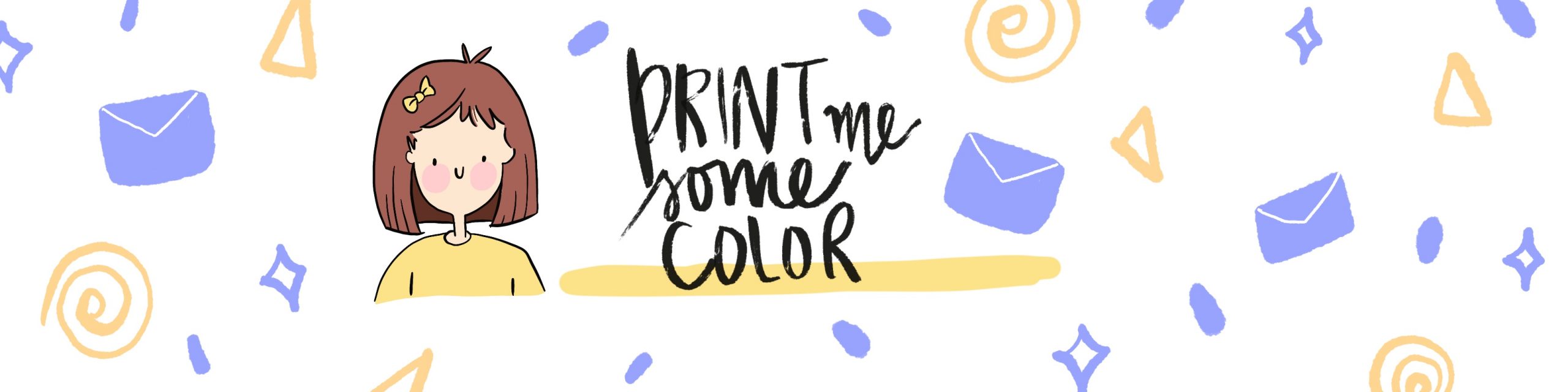




2 Comments
Drax
July 9, 2017 at 1:59 amThank you so much, Ashwini!
You have helped me greatly!
I illustrate coloring books for adults and picture books for children. I have been using Graphic for several months, and never knew it was possible to do all of the things you showed in your video! Now I can use these ideas to make my work go quicker.
I will check out your other videos as well.
Thanks again for so much great info presented so clearly.
ashwini
September 12, 2017 at 7:11 pmHi….
I’m so glad to hear that 🙂
Graphic is a wonderful tool, although it doesn’t have all the functionalities of Illustrator, there are a lot of workarounds to make it work ‘almost’ like illustrator.
Do let me know if there is something specific that you would like to learn in Graphic, and I’ll try to make tutorials for you.