In today’s tutorial we will learn how to edit a scanned artwork to create transparent background and isolate the elements to create a pattern using Adobe Photoshop. You can use this pattern to upload to print on demand sites like Redbubble, society6 etc.
We will be using photoshop to create the pattern and to do the editing work on our scanned painting. I have scanned the painting in 600 ppi, so that I can increase the image size in the later part of the tutorial. Since I have already published a tutorial on how to edit artwork in photoshop (using a completely different method), and since it covers the topic of ‘how to increase the size of artwork’ and use various other tools to edit the background, I decide to skip it in this tutorial.
You can find these details in this tutorial here.

Creating pattern out of scanned artwork is very difficult, especially when you haven’t created the elements separately. In this tutorial you will learn to use the spot healing brush tool, eraser and clone tool to create elements from your artwork!
Pin it for later!
The original painting was painted on watercolor paper and watercolor paints. The image was later edited in photoshop. Here are some screenshots of various products created by this design. You can find my Redbubble store here.


Make a pattern with Photoshop:
If you cannot view the video, you can find it here.
While you are there, don’t forget to hit subscribe!
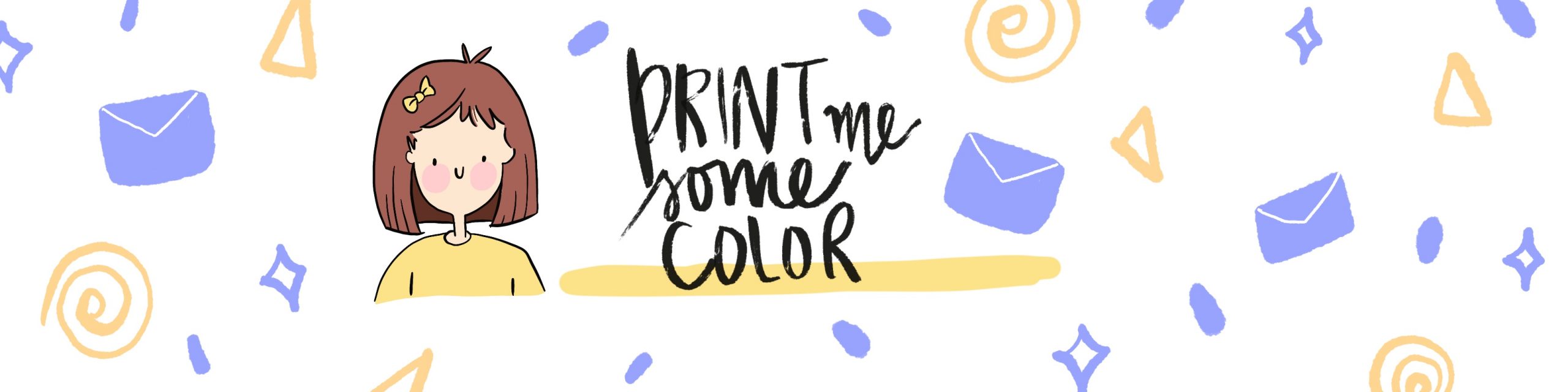





No Comments