We learnt in one of my earlier posts on how to create glitter in Adobe Illustrator, but how do we apply it to objects without having to use clipping mask all the time?
By saving it as a pattern to swatches!
Before I dig into this topic, did you know I have a new Skillshare class?
You can get 2 months of free SKILLSHARE premium access if you sign up using this link (affiliated):
https://skl.sh/2TJ6XH7
If you already have a premium account, go watch the class here:
https://www.skillshare.com/classes/Create-a-cute-Flat-Design-illustration-using-Adobe-Illustrator/1286847326/projects
In this video tutorial you will learn about saving glitter to swatches and then applying it to artwork! It barely takes 5 mins to create a pattern out of your glitter, and then you are ready to apply it to anything you want!
If you don’t know how to create Glitter in Illustrator, click here to learn how.
Pin it for later!

Watch the tutorial on saving glitter to swatches in Illustrator:
If you cannot view the video, you can find it here.
While you are there, don’t forget to hit subscribe!
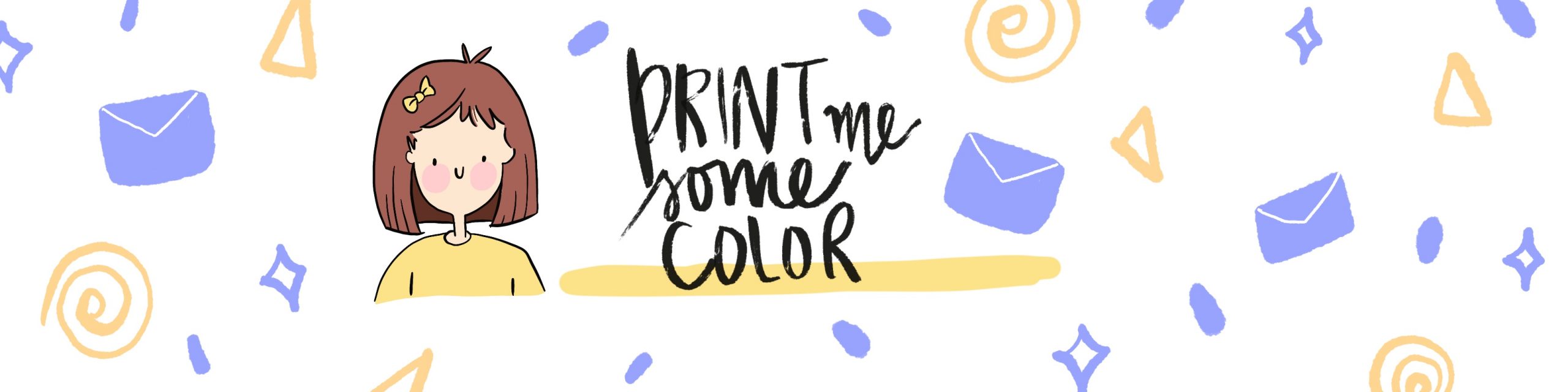




No Comments