Fall Illustration in Adobe Fresco
Fall is here and so is the cold! If you live in the northern hemisphere, you should be surrounded by beautiful warm colors right now. Let’s take this as an inspiration and create an illustration in Adobe Fresco. We will be using the vector brushes and masking techniques to create a beginner friendly fall landscape. Don’t worry if you are not good at drawing, I will provide the sketches so all you have to do is use it as a base and fill it objects! So, let’s get started!
Pin it for later!

Download the sketch and the color palette here:
Watch the video tutorial on how to create a fall illustration in Adobe Fresco here:
If you cannot view the video, you can find it here. While you are there, don’t forget to hit subscribe!
What you will learn in this tutorial?
- Create a fall illustration in Adobe Illustrator using simple shapes
- Learn masking techniques to add textures and unique elements to the scenery
Key takeaways from this tutorial:
- I create this artwork in a ‘small postcard’ size, choose any size that feels right to you
- We will not be using any reference images, so you are free to use your imagination
- Download the sketch and color palette before you begin this tutorial. You can click on the image icon > Photos > import the sketch and color palette as images
- Press and hold on the individual colors on the color palette to pick the colors and add them to the RECENT section
- Use the Multiply option on your sketch layer to make sure the background does not affect the visibility
- Keep your sketch layer on top of all other subsequent layers
- You can choose to draw with Vector brushes, I used the basic brush under vector brush to draw the initial illustration
- You cannot make the entire illustration vector if you are using masking techniques, masking requires you to convert the layer to pixel layer
- I use the Gouache brushes from Kylie’s gouache brush set, which is free when you have Photoshop/Fresco subscription. If you don’t have this brush use the dry media brushes or rake brushes
- Export your art work as a PNG or JPEG
I hope you had fun creating this illustration as much as me! If you liked this tutorial don’t forget to like or leave a comment. You can also share this post on Facebook and other social media to support me.
Btw, I also have a redbubble store where I sell my designs. It would mean the would to me if you could check it out! You can click here to access my designs.
If you like Adobe Fresco, don’t forget to check out all my other tutorials on this amazing tool. You can find them all here.
Fall Illustration in Adobe Fresco
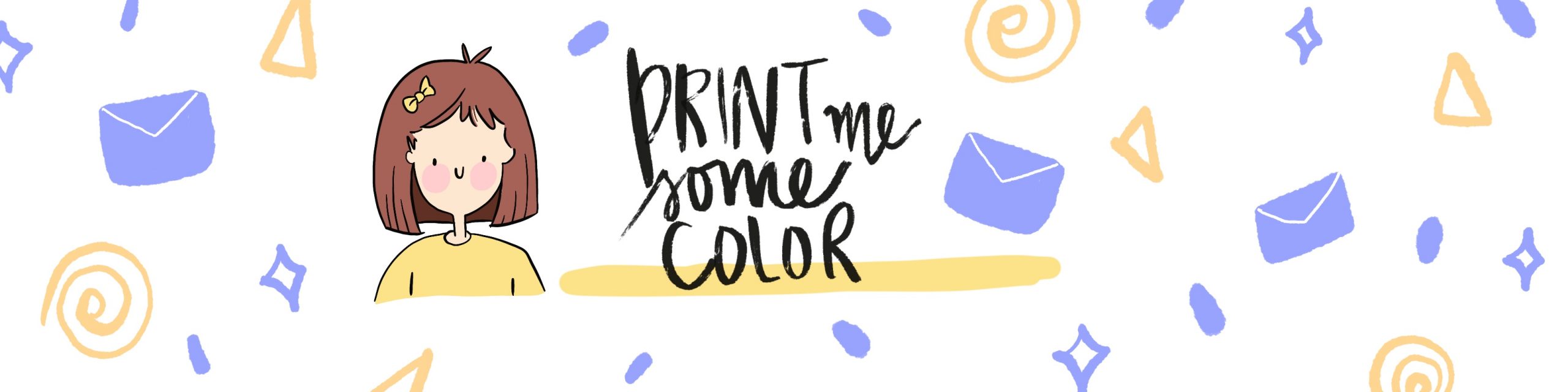




2 Comments
How to draw a Fall Wreath in Adobe Fresco - Print Me Some Color
October 20, 2020 at 5:27 pm[…] If you liked this tutorial, don’t forget to check out my previous tutorial on how to illustrate a fall landscape in Adobe Fresco. […]
Adobe Fresco Tutorial - Easy Watercolor Blueberry Branch - Print Me Some Color
October 27, 2020 at 4:18 pm[…] If you liked this tutorial, don’t forget to check out my previous tutorial on how to draw a fall wreath in Adobe Fresco. […]