Animate in Procreate
Since the update to Procreate 5 in December 2019, we can now animate in Procreate in few simple steps. This has been such a huge advantage as we now don’t have to master complicated applications to create animation.
In Procreate, animation works by considering each layer as a frame. You can have multiple layers, but only the ones set to ‘visible’ will be used in the animation. Hence, we will create our animation, layer by layer!
Pin this for later:

Here are a few things to remember:
- Each layer is a frame. Make the layer invisible if you don’t want it to be included in the animation.
- There are multiple options to export your video : MP4 or GIF, choose the one that best suits you. MP4 would be the best choice for Instagram
- You can set the animation to be fast or slow by adjusting the frame rate in the animation setting
- You don’t have to draw each layer from scratch, swipe right and duplicate the layer and then make the minute changes to get a smoother animation
- Choose the colors and create a palette before starting to draw the frames, this way it would be quicker as you don’t have to set the color each and every time
Click to watch other procreate Tutorials
Colors used:
I have used just the primary colors in this tutorial, feel free to use other colors if you please.
Yellow: #fed76a
Blue: #467abd
Red: #e14f42
You can watch the video tutorial here:
If you cannot view the video, you can find it here.
While you are there, don’t forget to hit subscribe!
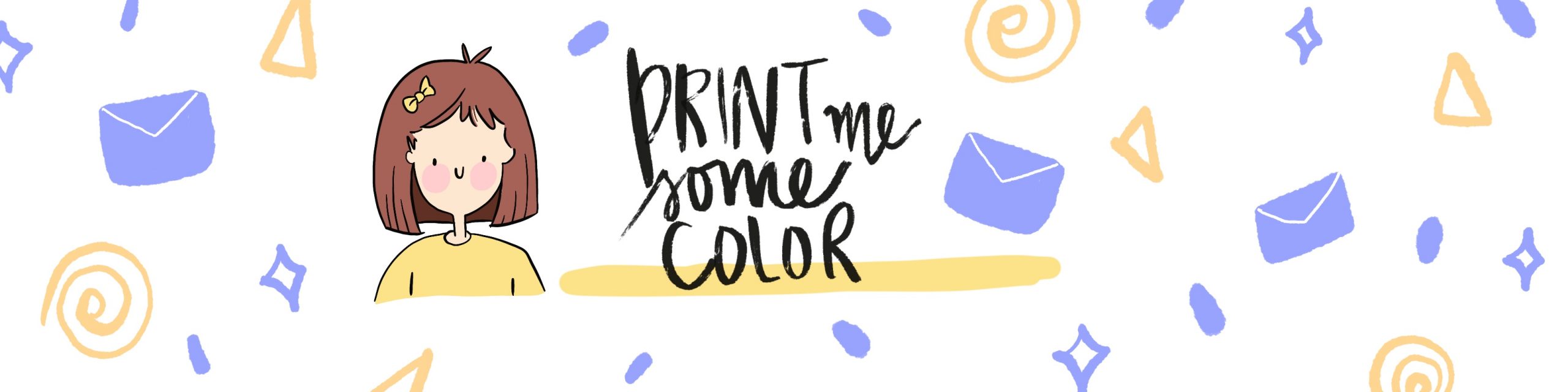




No Comments