An Illustrator tutorial on how to vectorize watercolor.
Vectorizing watercolors is not really a necessary step in my design process. I just scan my watercolors and edit them in photoshop to remove the backgrounds, fix some colors and I’m quite happy with the end product. But, sometimes, you need to work with these files in Illustrator and for that, you definitely need vectorized images.
In this video tutorial we will learn to vectorize watercolor artwork, which has been scanned and background removed in Photoshop. We will be importing the PNG image into Illustrator. To do this, we can use 2 techniques:
- Drag and drop the image into illustrator file
- Use File > Place
Once we have the image in Illustrator, we use the function Image Trace to vectorize watercolor image. We will also learn how to edit the settings under this menu to achieve better results. Next, we will learn to correct the minute errors in the vectorized image, to achieve that perfect high resolution vector, which can be used on print on demand sites.
Pin it for later!

Materials used:
Disclaimer: This blog post contains affiliate links. It means I might earn a small commission if you decide to purchase the items from my links. Such commissions help me keep this site ad-free. The items listed are tried and tested by me, I will not link anything that I have not personally used and loved.
For painting:
For vectorizing:
- HP Envy 4520 printer for scanning the images
- Adobe Illustrator
Watch and learn how to vectorize watercolor in Illustrator:
If you cannot view the video, you can find it here.
While you are there, don’t forget to hit subscribe!
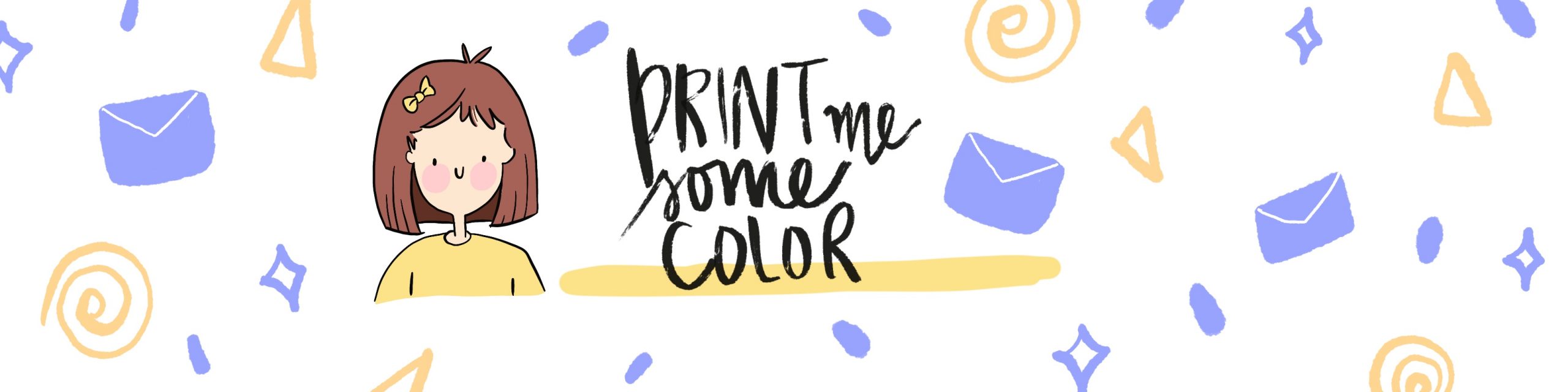




No Comments