Today, I will walk you through the process of creating washi tape in Illustrator, with just a few easy steps. Although we make a plain washi tape, you can go ahead and apply pattern to these to make some cute ones! There are so many things you can create in Illustrator within just 5 mins! This is my first video in a new series that I’m planning to start. Short videos are my favorite things to watch and learn from and I want to make more such videos available to you in the near future.
Colors used in the Washi Tape in Illustrator:
f15d6a
233d4d
Steps:
- Create a rectangle and fill with color 233d4d
- Click on Effects > Stylize > outer glow and select the following settings:

- Create a smaller rectangle on top of rectangle in 1 and color it white
- Create another rectangle in the shape of a washi tape and color it f15d6a
- Use the pencil tool to create jagged edges for the tape
- Click on windows > transparency, and set it to 82%
- You are done!
Pin it for later!
Watch the video tutorial here:
If you cannot view the video, you can find it here.
While you are there, don’t forget to hit subscribe!
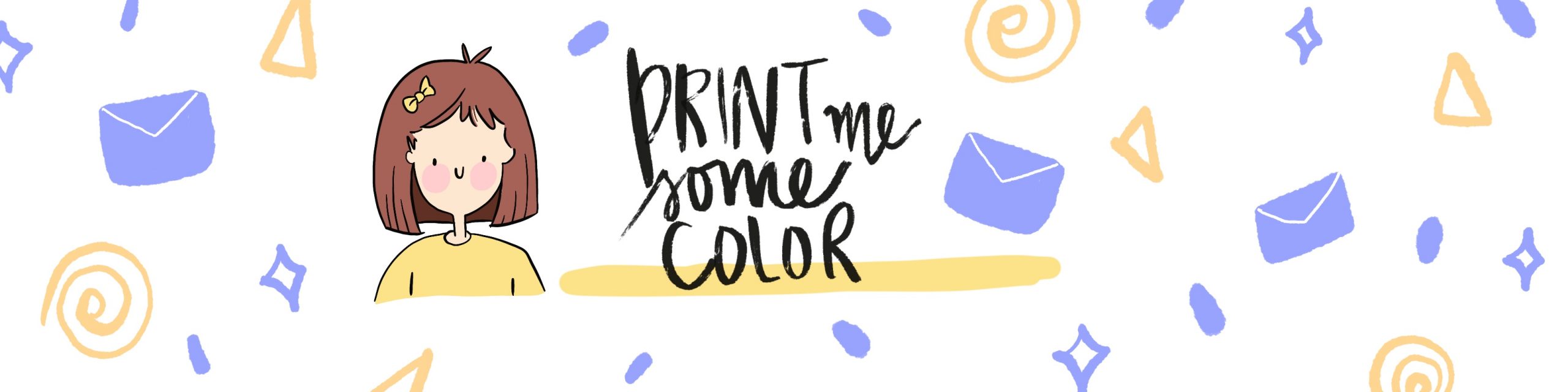





No Comments