In this tutorial, we will illustrate a flat design – cute boy using Adobe Illustrator. Flat design is designing things with basic shapes, but convey the message the same way as any other form of design. Flat designs are pretty nice to look at and have been my favorite mode of design for a while now.
In this tutorial,
- First we will draw the outlines of the character
- Next, we will choose a color palette based on our idea of how the final piece should look like
- In the end, we will replace our outlines with the chosen colors and make modifications to make sure the character is cute and looks great!
Pin it for later!

The tools used in this tutorial:
- The shapes – rectangle, ellipse, rounded rectangle and line segments
- The ‘draw inside’ option
- We will learn to group and ungroup, send to back and send to front features, and editing transparency
- We will be using pathfinder, especially the unite and divide options
- Layers, color palettes will also be covered
Color Palette:

(Save the image and open in Illustrator. Use the Eyedropper tool to pick colors)
You can export the character as a PNG and use on any surface or medium (logos, blog headers etc). You can also add a text underneath the character to create a card for any occasion.
Watch the tutorial on how to illustrate this character here:
If you cannot view the video, you can find it here.
While you are there, don’t forget to hit subscribe!
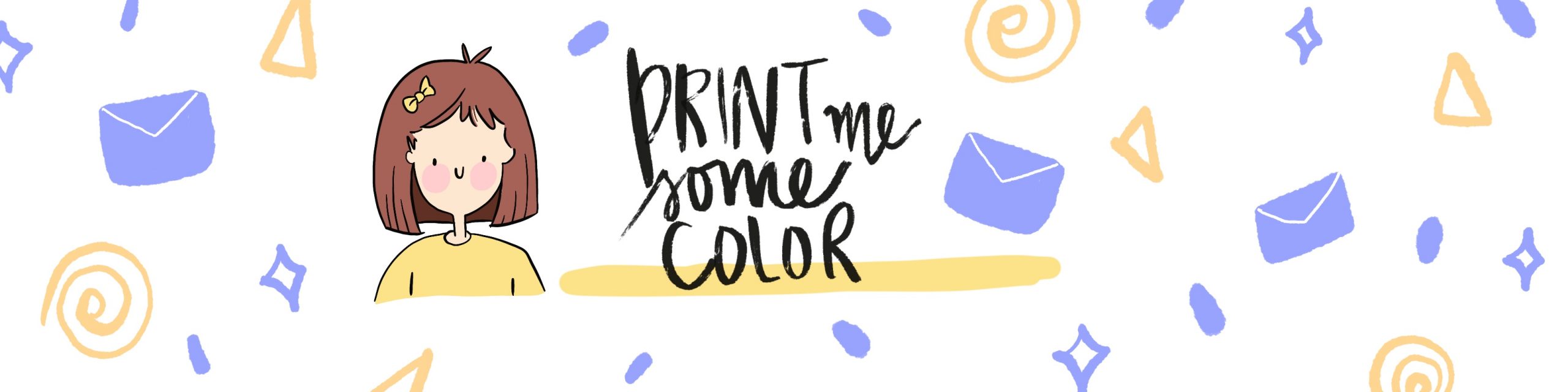




2 Comments
Adobe Illustrator Tutorial - Illustrate a landscape - Print Me Some Color
February 13, 2020 at 4:19 pm[…] If you liked this tutorial, you should go check out my other video on illustrating a cute character here. […]
Color themes in Adobe Illustrator - Print Me Some Color
April 20, 2020 at 9:17 pm[…] If you liked this tutorial, you should go check out my other video on illustrating a cute character here. […]