Make a Pattern with isometric grid
So what is an Isomteric Grid? Well, it’s a type of grid which is spaced at an angle of 30 degrees. Your normal grid would have the lines and columns separated by a 90 degree angle. There are multiple ways to create such a grid in Adobe Illustrator and today we will learn one of the simplest ways to do it. We will use this grid to create a base pattern/design and then use it to create a seamless repeating pattern.
Pin it for later!

Colors used in this tutorial:
FFF8A6 FFD76B
38D0F2 0583F2 0468BF
223459
Watch the Video tutorial here:
If you cannot view the video, you can find it here.
While you are there, don’t forget to hit subscribe!
1. Create an Isometric Grid

First we will create an Isometric Grid using an inbuilt function in Adobe Illustrator.
- Click on the rectangle tool (or press M on your keyboard) and create a rectangle which is a bit bigger than the artboard.
- With the rectangle selected, click on Object>Path>Split into Grid.
- In the columns section, type in 30 (this worked best for my rectangle, you might have to experiment a bit. It might look OK in this step, but in the next few steps you might see that the lines don’t intersect). Click create.
- Now you need to copy and paste the Grid. Click Ctrl (or Cmd) C to copy and Ctrl (or Cmd) F to paste right on top of the original grid.
- Go to properties panel (Window>Properties) and then rotate by 60 degrees.
- Click Ctrl (or Cmd) C to copy and Ctrl (or Cmd) F to paste again, go to properties panel and Flip Horizontally.
- Your Grid is ready! It should look as shown in the above image, if the lines are not intersecting, go back to step 1 of creating the grid and give a number other than 30.
2. Create the Base Pattern using the Live Paint Bucket tool

3. Create the seamless repeating pattern
Now that the Grid is ready, it’s time to paint! Use the colors provided above and add it to your swatches/library. Here is a tutorial on how to do that:
Click for the tutorial on Color themes
- Select the Isometric Grid and click on Live Paint Bucket tool (if you cannot see it, it will be hidden under the Shape builder tool. If you don’t see that too, change the workspace to ‘Essentials Classic’ to display more tools)
- Use the colors to paint each triangle so that it forms the design shown above.
- Select everything and click on Object>Expand
- Then click on Pathfinder > Merge (Window > Pathfinder). This will get rid of the isometric grid and your design is ready to be converted into a pattern.

Now it’s time to convert our design into a seamless repeating pattern
- Select the design, click on Object > Pattern > Make
- For this design, Hex by column option gives the best result.
- Once you have selected the pattern style, click done.
- Test your pattern!
If you liked this tutorial don’t forget to subscribe to my Youtube channel!
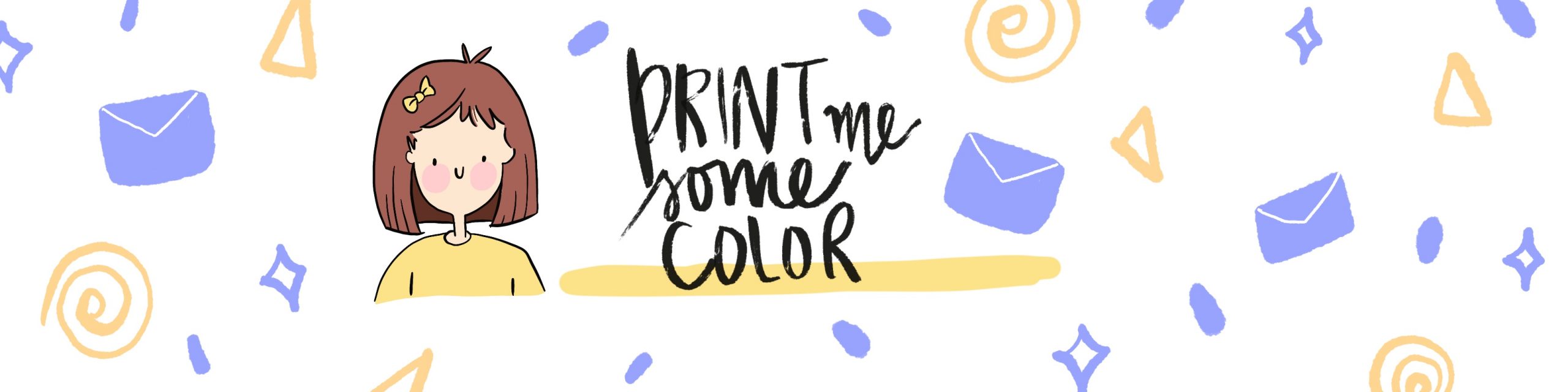




No Comments