How to create a Recipe Card in Adobe Illustrator, how to design a recipe card.
I absolutely love creating printables with Adobe Illustrator, things like To Do lists, journal pages and recipe cards! In this tutorial, you will learn how to create a Recipe card in Adobe Illustrator. We will be creating the card in A5 size (5.7X8.3), so that two of them would fit nicely on an A4 sheet. Our recipe card will have two sides, thus more space for those cooking directions!
Fonts used:
These fonts are licensed under the Open Font License. You can use them freely in your products & projects – print or digital, commercial or otherwise. However, you can’t sell the fonts on their own.
Colors:
#F4C283 #414141 #EC8668 #636464 #5CB89C
Pin it for later!

You can watch the tutorial here:
If you cannot view the video, you can find it here.
While you are there, don’t forget to hit subscribe!
If you would like to download a free recipe card, check out this free download:
Download free recipe card here
Method:
- Create a A5 size artboard
- Hold your option/alt key and create a copy of the artboard
- To make the flower, use your Pen tool to create a petal. Use the curvature tool to give the petal a nice shape.
- Create 3 flowers, with colors #F4C283 #414141 #EC8668
- Diamond shapes with colors #636464 #5CB89C (use any other color if you want)
- This is the base pattern. Follow the video tutorial for further steps.
- Create 2 rectangles and round the edges
- Use the Line segment tool to create a straight line, thickness 0.25pt, dashed 3 pt.
- Shift+Alt and make a copy of the line segment
- Command (or Ctrl) D to copy it until the end of the rectangle
- Create titles using the fonts mentioned above
- Let’s work on the 2nd page now. Copy your design to the 2nd artboard
- Create a rectangle on top of the design, right click > create clipping mask
- Now reduce the transparency to about 30%
- Both the artboards are ready, increase the artboard size to A4 and fit 2 on an artboard
- Now export them as a single PDF and print!
If the dashes disappear while exporting the file, check out this tutorial on how to fix the issue:
I hope you liked this tutorial! If you did, don’t forget to subscribe to my Youtube channel! Also, Subscribe to my monthly newsletter, you get freebies every month and will also get access to all the freebies from the past issues.
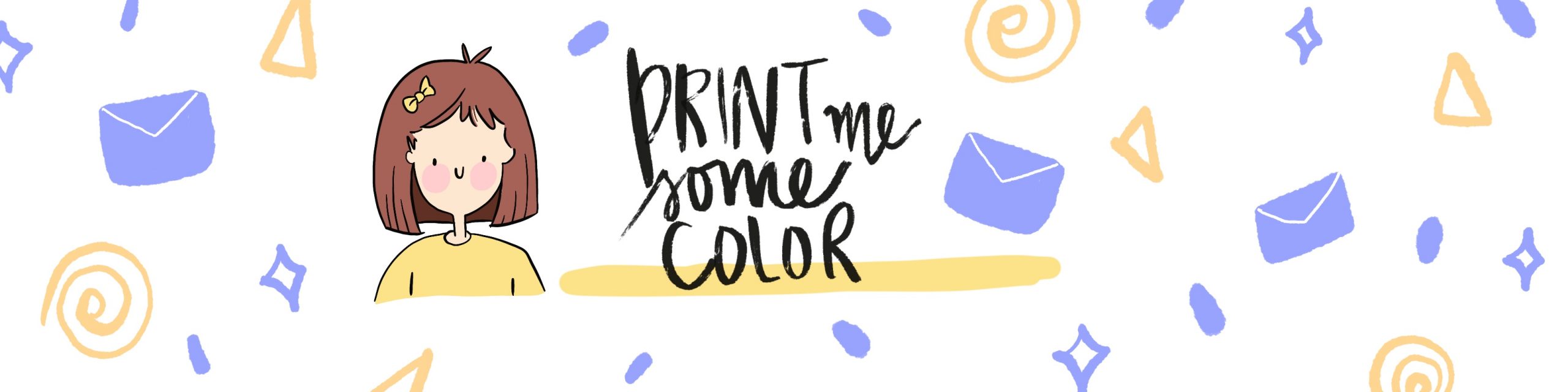




No Comments