repeating pattern with procreate 5x
If you are interested in surface design, seamless/repeating patterns are a must on your portfolio. But creating professional looking patterns is not something everyone is aware of, especially when it comes to using only your iPad. In this tutorial, you will learn how to design a repeating pattern or a seamless pattern in Procreate 5X. Until now, creating a pattern in procreate was not an easy process. Well, it wasn’t exceptionally hard, but required a lot of patience and precision. Now, with Procreate 5X, we have a new feature – Transform with snapping to grid. The patterns created in this tutorial can be applied to wallpapers, comforters, pillows, dresses, fabrics and much more! So, let’s get started!
Pin it for later!

Watch the video tutorial on how to create a REPEATING PATTERN with Procreate 5x
If you cannot view the video, you can find it here. While you are there, don’t forget to hit subscribe!
Download the color palette here:
This link will take you to a dropbox folder with the swatch. Download the swatch onto your iPad and import it into procreate.
What you will learn in this tutorial:
- Learning to draw and color the artwork
- How to arrange the elements to achieve a perfect looking repeating pattern
- Beat ways to export your artwork so that it works with various online platforms for surface design.
Key takeaway points:
- Use the duplicate option to create a copy of your layers before you modify it. It’s always good to have a reset point, in case you have to start over from the beginning.
- When you create huge art boards with procreate, you will have to compromise with the number of layers. For eg., a 10,000px square will let you have only 4 layers! So plan your artwork well.
- Use markers to mark the corners of the artwork before you use the transform tool. It might seem unnecessary, but it will prove to be very useful when the artwork snaps at a random place instead of right in the center.
- Never let go of the transform tool until you see the orange/yellow lines. This is very important!
- Always make sure to check your pattern once you feel you are done with the basic pattern block. Sometimes it’s hard to see the gaps in the basic block, but it becomes very evident when you arrange it into a pattern.
- Never increase or decrease the size of your basic pattern tile/block, this messes up the quality of the artwork. Instead use the duplicate option to create a bigger pattern.
- If you plan on uploading the pattern to Spoonflower, just export the basic pattern tile/block as JPEG. Spoonflower automatically lets you create a repeating pattern on their website.
- If you plan on uploading to print on demand sites like Redbubble or Society6, you will have a create a different version, a repeating pattern in procreate as these websites don’t automatically create patterns from basic pattern tile/block. Also, the image size requirements for these sites are huge, so you will have to create a bigger art board.
See! It’s easy to create a repeating pattern with procreate 5x! If you liked this tutorial don’t forget to like or leave a comment. You can also share this post on Facebook and other social media to support me.
I also have a redbubble store where I sell my designs. It would mean the would to me if you could check it out! You can click here to access my designs.
If you like procreate, don’t forget to check out all my other tutorials on this amazing tool. You can find them all here.
repeating pattern with Procreate 5X – New Method!
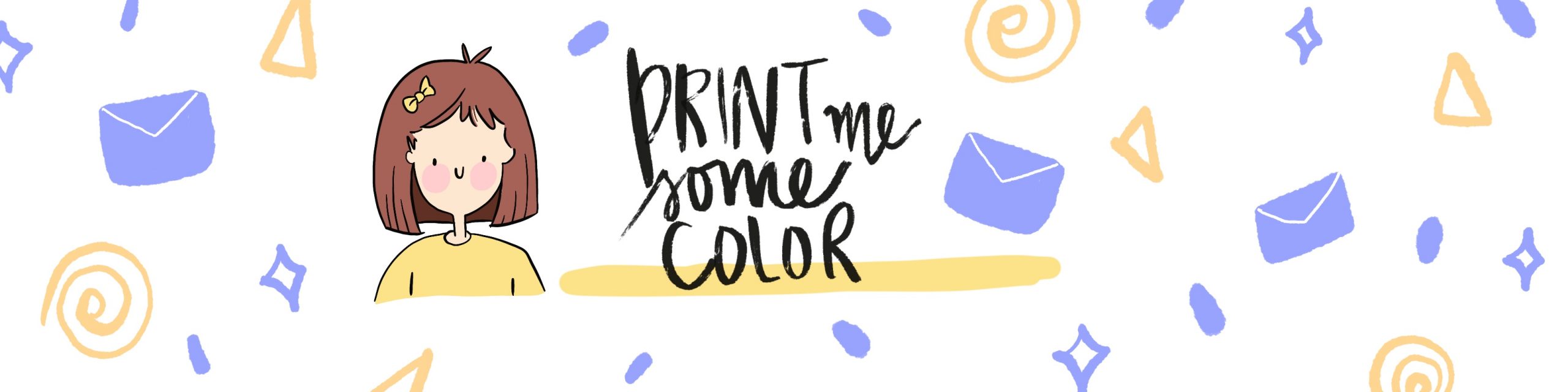




No Comments