Procreate released it’s newest version last week – Procreate 5X. It is jam packed with some amazing new features, which we are going to explore in this post.
Pin it for later!

Watch what’s new in Procreate 5X here:
If you cannot view the video, you can find it here. While you are there, don’t forget to hit subscribe!
Here’s a quick recap of what’s happening in the video:
Update to iPadOS 14
It’s not enough to update your Procreate to 5X, you need to update your iPadOS to 14 as some features such as text scribble are updates from the OS and won’t work in procreate unless it’s on the latest version of iPadOS.
Private Layer
Ever used a reference image on one of the layers and it kept popping up in your time lapse video? Well, we have a solution in Procreate 5X! You can not include a private layer, which can be a file, photo or an image clicked from your camera. You can access all these features by swiping left on the Add a photo/file/take a photo option.
Text Scribble
This is a feature of the new iPadOS 14, hence doesn’t work if you haven’t updated your OS. You can now just scribble and it converts it to text. In procreate 5X, it works with the text tool and also any place where you can input text, for example in the name field of color palettes.
Reference
You don’t have to use the multi window option in iPad to keep the reference image on the side! You can access the reference photos directly in procreate 5X now!
Face Paint and Face paint animation
This option is available in the reference option, but is available ONLY on the new models. Unfortunately, my iPad does not support it, so I cannot go into detail about this feature.
Color Palettes
The new color palette feature is my favorite! You can now capture color palettes from photos and from your camera! This works so well for landscape painting, because you can now point your camera at the landscape and capture all the colors before starting to paint.
Color Fill
Now use the selection tool to select areas and fill with color, no need to drag and drop colors anymore!
Color drop from swatches
Before you could drop color only after selecting a color, but now you can fill an area with a color by directly dragging it from the swatches.
Where is Opacity?
Don’t worry, it’s still there. Click on the ‘N’ in layers and you will see it there.
Adjustments with Pencil
Before you could apply adjustments only on a layer level. But now you can use the Apple pencil to apply the adjustments to only the areas that you want to.
Bloom
Brightens everything, ideal for highlights.
Glitch
Not something I would use, but you can now add the glitch effect to your illustrations. They also come in various shapes!
Halftone
Use this to add manga/comic effect to your illustrations.
Chromatic Aberration
Another cool effect that I might not use so much.
New Tiny Menu
New menu with additional items when you are working with Adjustments.
Gradient Map
Don’t worry if there is no recolor option. You can use gradient maps to change colors of your artwork. Works well on black and white images too!
Transform snapping to Grid
Very helpful while creating seamless patterns!
Transform Bounding Box
Now more control of objects in tight spaces.
Quick Menus
Improve your workflow with Quick Menu. Procreate 5X now allows more than 1 quick menus.
Copy & Paste Menu
Procreate 5X has a new copy paste menu. Copy & paste is replaced by Duplicate, and you have a new option to Cut.
Crop & Resize
Allows you to change the DPI when working on an artwork.
BLUR setting in Brush settings
Forgot to mention the new BLUR setting in Brush settings – Wet Mix.
I hope you liked this post on the new features in Procreate 5X. If you like Procreate, don’t forget to watch all the tutorials on this wonderful app here.
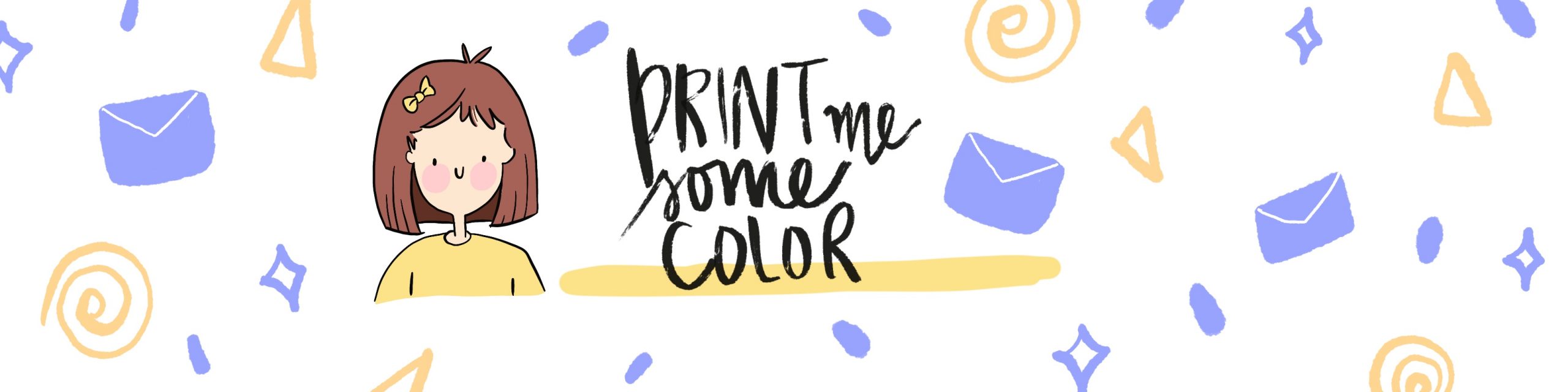




No Comments