Add texture in Adobe illustrator
I know the world is going crazy right now, with COVID -19 creating havoc everywhere. This is a great time to make use of that alone time you get at home to improve your skills, read more or just cook! My job enables me to work from home, but it has made work even more stressful, as working whole day and being productive when you are all alone is pretty intense on your mind and it is definitely making me a bit depressed. That being said, this NEEDS to be done, in order to not overburden our healthcare system. We might get sick someday, but all of us getting sick at the same time would be extremely stressful on healthcare.
Now that we have talked about the thing that is everyone is talking about, I want to shift your attention to an important topic. First of all, I was thank each and every one of you! Our Youtube channel crossed 1000 subs! Yay!
Today’s tutorial is going to be about adding texture to an illustration in Adobe Illustrator. We often create great artwork, but it always seems like there is something missing. Have you tried adding texture to it?

The ‘Texture’ sub menu
The texture sub menu has multiple options. You can all of the following when you click on Effect > Texture.In this tutorial, we add texture to an artwork in illustrator in the form of ‘grains’. You can find this option under Effect > Texture > Grain
Watch the tutorial here:
If you cannot view the video, you can find it here.
While you are there, don’t forget to hit subscribe!
Pin it for later!

The Method:
Let’s first start off by creating a simple artwork. Create a new file, File>New. You can make it any size you want. Make sure to select CMYK color profile if it is for print and RGB for screens.
- Use rectangle (M on your keyboard) tool to create a background rectangle
- Switch to ellipse tool (L on your keyboard) to draw a circle (hold shift while using ellipse tool to create a circle)
- Use the pen tool to create a tree like structure
This is how the artwork looks before and after adding texture:

What are you waiting for! Let’s go apply some texture!
How did you like this tutorial? Do you have any questions related to Illustrator that I could answer? Leave a comment below and I will respond at the earliest. And, if you liked this tutorial, please don’t forget to share it with people who might enjoy it.
Thank you, we’ll meet again in the next tutorial :).
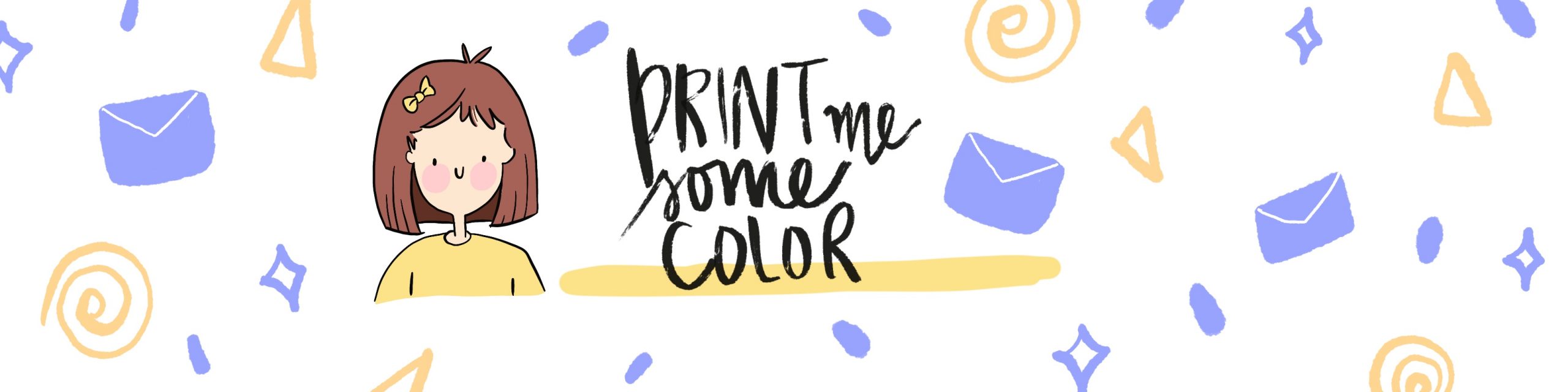




No Comments