This is an article on How to draw Watercolor Elements and Pattern with Adobe Fresco and Capture.
Watercolor is a popular painting medium that is often used to create beautiful and unique art pieces. With Adobe Fresco, you can create stunning watercolor elements that look like they were hand-painted. Today, we will learn how to draw watercolor elements in Adobe Fresco, using the free LIVE watercolor brushes that comes with the app. And in the end, we will use Adobe Capture to create patterns out of these elements.
Download the Sketch and Color Palette
Watch the tutorial on how to create Watercolor Elements and Pattern | Adobe Fresco and Capture
Method for creating Watercolor Elements and Pattern
Step 1: Set up your Workspace
The first thing you should do is create a new document in Adobe Fresco. I will be using the ‘Current screen size’ option, you can choose whatever size and resolution you like.
Step 2: Choose your Watercolor Brush
The first step to creating watercolor elements in Adobe Fresco is to choose the right brush. Adobe Fresco offers a wide variety of brushes that are designed to emulate real watercolor brushes. Some popular watercolor brushes in Adobe Fresco include the Watercolor Flat, Watercolor Round, and Watercolor Wash. We will be mostly using the Watercolor Flat and detailed brush.
Step 3: Choose your Colors
Before you start painting, you need to choose your colors. Watercolor is known for its transparent and luminous colors, so it’s important to choose colors that will blend well together. I have provided the color palette that I have used in this tutorial for free. You can import it into Fresco using any of these methods mentioned in this tutorial.
Step 4: Start Painting
When painting with watercolors, it’s important to remember that less is often more. Start with light washes and build up the layers slowly. This will help you achieve a more natural and organic look.
I have used a base color for all my elements so that I can get clean and crispy edges. Watch this tutorial to learn about other ways to get crispy edges with watercolor in Adobe Fresco.
Step 5: Add Details
Once you have painted your watercolor elements, you can add details to make them stand out. You can use the ‘Eraser’ tool to remove any unwanted paint, and the ‘Smudge’ tool to blend colors together.
You can also add more details using other brushes in Adobe Fresco, such as the ‘Pencil’ or ‘Ink’ brushes. These brushes can help you add texture and definition to your watercolor elements.
Step 6: Export
Once you have finished your watercolor elements, you can export your artwork as PNG file. Make sure to hide the background layer and export each element separately. To do this, click on the ‘Export’ button in the top right corner of the screen. Choose your preferred file format and save your artwork to your computer.
Step 7: Create Patterns in Adobe Capture
Alternatively, you can choose to create a repeating pattern out of these elements using Adobe Capture. Watch the tutorial for step by step instructions on how to do this.
If you cannot view the video, you can watch it here. While you are there, don’t forget to hit subscribe!
If you liked this video and want to learn more about Fresco, I have a whole playlist of Adobe Fresco tutorials on youtube which you can find here and the entire list of tutorials on this blog here.

In conclusion, creating watercolor elements and pattern in Adobe Fresco is a great way to create beautiful and unique art pieces. By following these steps, you can create stunning watercolor elements that look like they were hand-painted. So grab your watercolor brush and start painting!
I hope you have fun with this tutorial on how to create Watercolor Elements and Pattern. If you get stuck somewhere, don’t forget to leave a comment and I’ll try to help you out! You can also share this post on Facebook and other social media to support me or buy me a Coffee at Ko-fi.com/printmesomecolor
If you create any artwork using one of my tutorials, don’t forget to share it on Instagram and tag me @printmesomecolor. I love looking at your work and it motivates me to create more tutorials!
Watercolor Elements and Pattern | Adobe Fresco and Capture
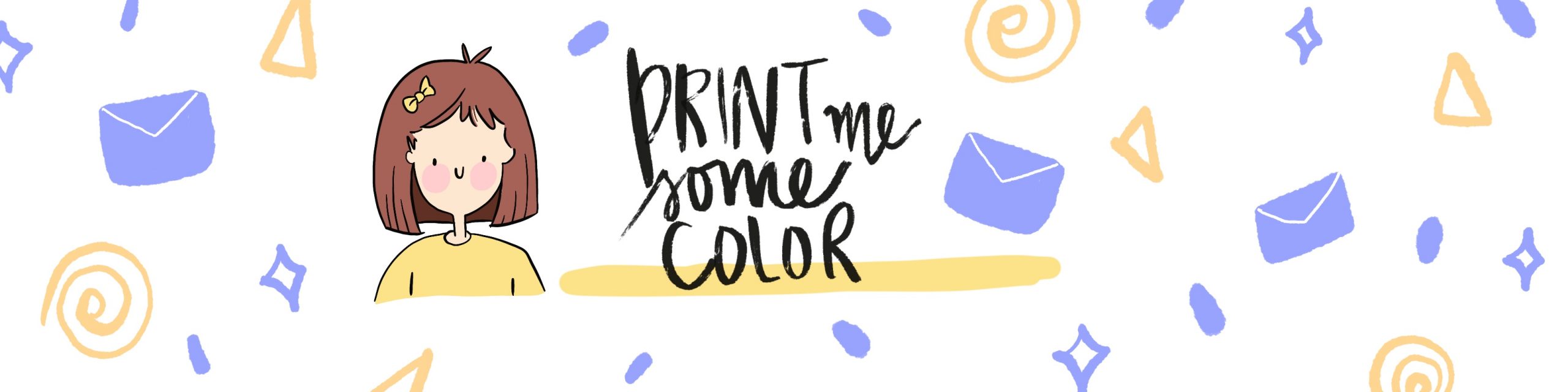




No Comments