Have you been enjoying my series on mini tutorials? If you have, make sure to like and subscribe! Here is another mini tutorial on how to create a logo in 5 minutes!
Logo making in reality, is an intensive process. You need have multiple meetings with clients and figure out what their brand is all about, brainstorm ideas to make sure your logo is simple yet unique and the creation process itself takes time. We are not going to do any of that, we will make up a brand name and just assume client would love what we create.
This tutorial is not about making Logos! And let me warn you, I’m no expert in logo designs. This is just a fun little project to help you learn illustrator. I mean, who doesn’t love learning through mini tutorials!
Pin it for later!
So, what will we learn today?
- Creating shapes with Ellipse tool
- Using the anchor point tool to define the pointy edges
- Learning how to use the color library
- Making use of the Rotate tool
- Using Layers – lock, unlock and hiding layers (a must know for any Illustrator project)
- Learning about Transparency tool to adjust opacity
- Using Text in your designs
I have used a font that is available for free on Adobe typekit.
Download this font from Adobe Typekit here:
https://fonts.adobe.com/fonts/trajan-color#fonts-section
Check this mini tutorial on how to get colors for your projects from Adobe Color:
Scroll down for the video tutorial:
If you cannot view the video, you can find it here.
While you are there, don’t forget to hit subscribe!
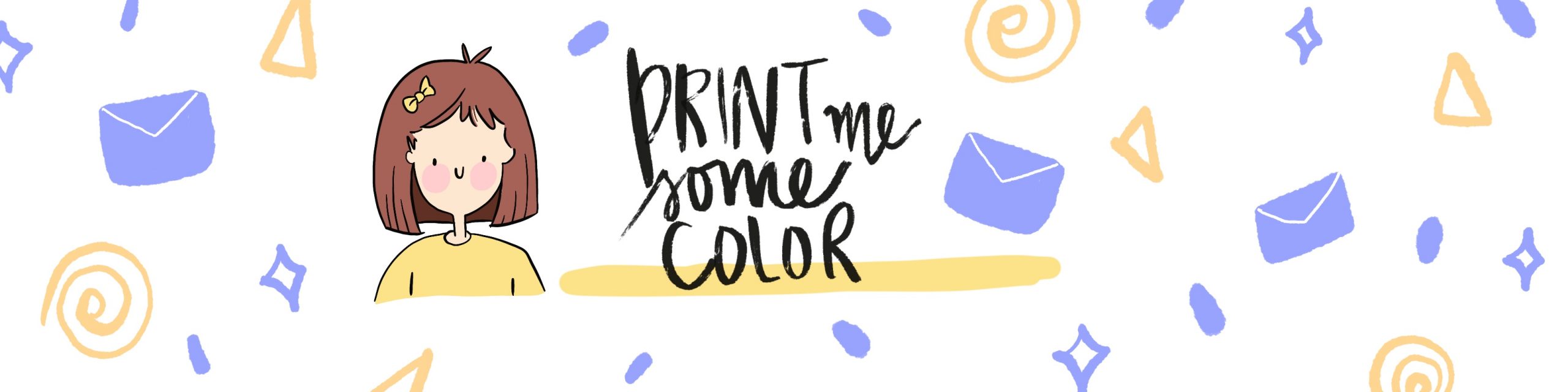





No Comments