In this Illustrator tutorial we will learn how to create this colorful text. First we learn to convert text to outlines, cut up the text into pieces using the divide option and then color it using the illustrator scripts.
Pin it for later!

An important thing is to select a font that is thick enough to create blocks. I have used the following font, feel free to experiment with different fonts:
Ariel Black, size 300 and 400
We will use illustrator scripts to color our artwork. You can individually color them, but it’s very useful to use scripts when the artwork is particularly large. If you haven’t watched my tutorial on using illustrator scripts yet, you can click on the below link and it will lead you to the blogpost.
There are a number of free scripts available on the internet, I have spoken about them in the above linked blog post. The script used in this tutorial is called Randomizer script and is available for download for free from this link:
https://cloud.mail.ru/public/HKSy/LGcHfncwx
Colors used in this tutorial:
- e7edde
- f03c50
- fccb12
- 43b7ca
- 35aebc

If you want to find beautiful color themes, click on this link to learn about Adobe Color and how to get color themes into your Illustrator. Color.Adobe.com was recently updated and looks a bit different from what is shown in this video. Nevertheless, the method to save these themes to Adobe library remains the same.
Adobe Color and how to find color themes
Watch the video to create this colorful text here:
If you cannot view the video, you can find it here.
While you are there, don’t forget to hit subscribe!
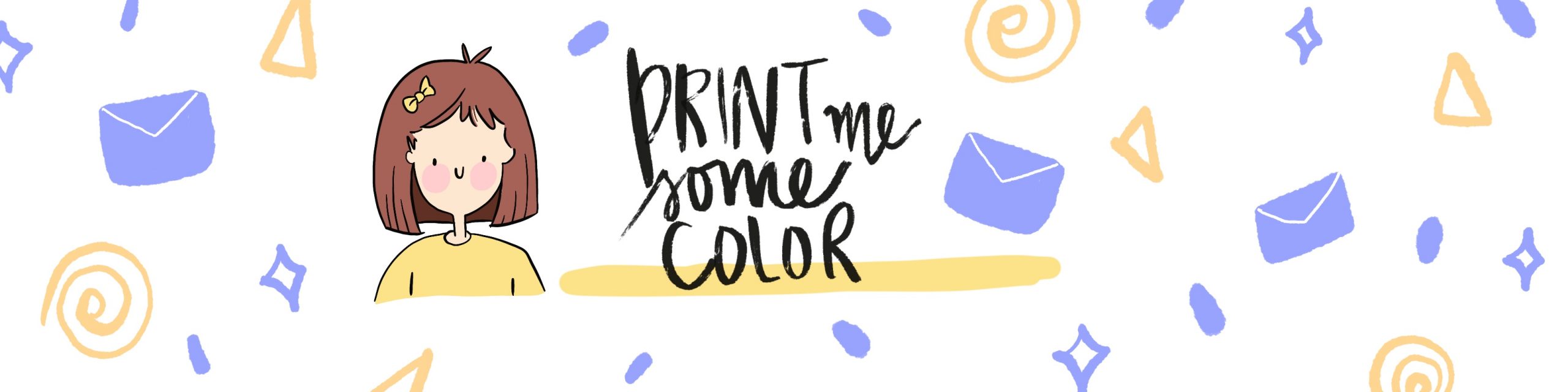




No Comments