Let’s learn how to create 3D text in isometric projection in Adobe Illustrator! Text modification is quite fun if done properly, and is quite easy as well. Illustrator is filled with so many options to modify text as we please, and this tutorial talks about one such option. Although we discuss text in this tutorial, you could use the same technique for objects to create unique design pieces.
In this video tutorial you will learn:
- How to use the 3D effect to place the objects/texts in different isometric planes – > the first step in creating 3D text
- And how to use the transform tool to create a depth to your text so that they look 3 dimensional
The colors used for the 3D text and throughout this tutorial
Yellow fccb12
Blue 43b7ca
Pink f03c50
Orange f38154
Font used for 3D text
You can use any font that is thick enough. I have used the following font:
Blockhead Unplugged
https://fonts.adobe.com/fonts/blockhead
You can get this font from Adobe font for free if you have a creative cloud account.
Pin it for later!


Check this to find out how to get awesome color themes from Adobe Color:
Adobe Color and how to find color themes
Adobe color is a website hosted by Adobe, which has a lot of color themes submitted by users. You can use the search button to search for specific color themes or just use the explore tab to check out all the color themes. You can save them to your library and use them in your projects!
Watch the tutorial to create the 3D text:
If you cannot view the video, you can find it here.
While you are there, don’t forget to hit subscribe!
SHOP ▹
REDBUBBLE: https://www.redbubble.com/people/printmesomecolo/shop?asc=u
ETSY : https://www.etsy.com/shop/PrintMeSomeColor
SOCIETY6 : https://society6.com/printmesomecolor
FOLLOW ME ▹
INSTAGRAM : https://www.instagram.com/printmesomecolor/
PINTEREST : https://www.pinterest.at/printmesomecolor/
FACEBOOK : https://www.facebook.com/printmesomecolor/
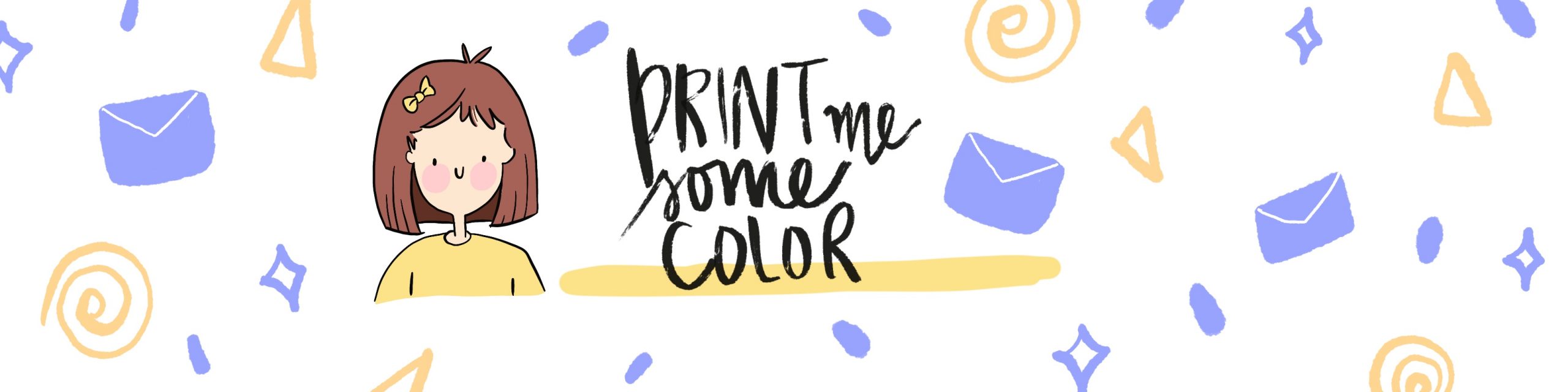




No Comments