Content aware fill Delete/remove objects from photos – Photoshop
I was very conflicted about making this tutorial as although this is an awesome tool to have, it can also be quite destructive. You can modify photos as you like with this tool, but it comes with a huge responsibility. Using this to potentially cause harm to people, stealing other’s work etc would be a strict NO NO.
So, what can you use this technique for?
- Travel photos – take the crowd out of your beautiful photo in front of the Leaning Tower of Pisa
- Take out the ex from that photo in which you look so damn good that it would be a waste to not make it a profile picture!
Do you know that photoshop has been around for 30 years? Things that we take for granted now were so hard to even imagine few years ago. For example, making a tag shape in Illustrator was, not exactly difficult, but involved so many steps. But now with live shapes, it’s just one step!
So, what are we doing today?
We are going to manipulate photos, become a magician for the day – we will make things disappear from photos, like it never existed!
Let’s use a photo from the internet (P.S. I made sure it’s not copyrighted). I have selected this photo and we are going to make the ring disappear!

Image Source : https://unsplash.com/
We will be using a tool called Content Aware Fill, which by the way was introduced few years ago, but it has been improved so much over the last few years, that making things disappear from photos works like a charm!
Pin it for later!

Here’s how:
Click on the Lasso tool and select the area that you want to be removed. You don’t have to be precise in selecting this area, just get a rough outline. Now click on Edit > content aware fill.
In here, you can just select OK with the default options. We’ll talk more about this tool in an upcoming video.
This creates a new layer and updates it with new pixels, such that it covers the ring and makes it disappear. Now right click on the layer and merge down before applying another content aware fill.
If you feel like the region which had the ring previously needs to be modified further, just apply the content aware fill again on the same region!
That was super easy, wasn’t it?
You can watch the video here:
If you cannot view the video, you can find it here.
While you are there, don’t forget to hit subscribe!
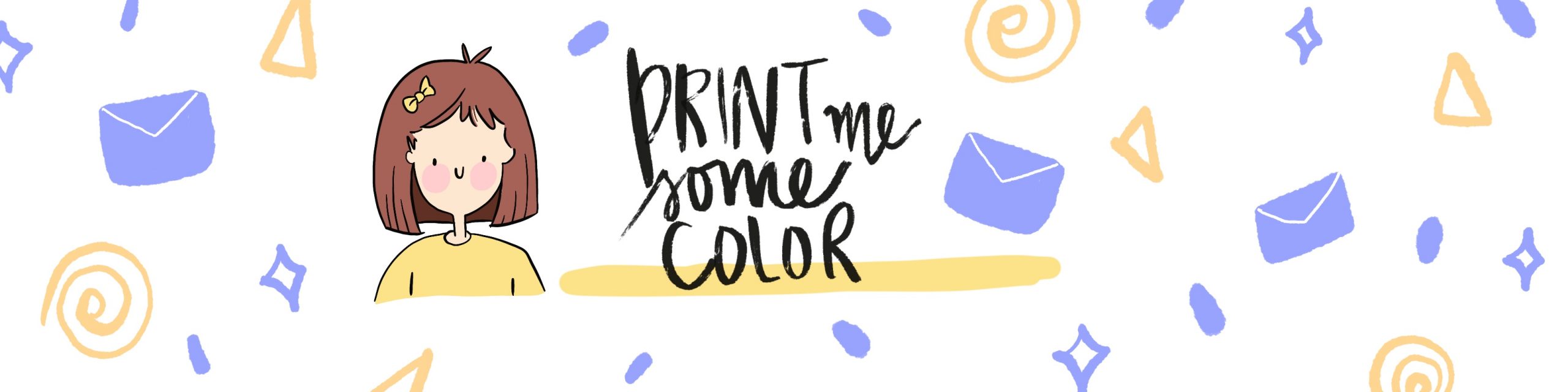




No Comments