Create simple banana leaves in Procreate
Today’s tutorial is going to be a Procreate tutorial, where we will learn how to create Banana leaves in Procreate.
You might have seen people draw these amazing leaves in procreate which create an illusion of being layered one above the other. Let me tell you something, this is actually super easy to create!
We will first be drawing these simple Banana leaves using a procreate default Brush called Mercury, then we will apply shadows using an airbrush (which we will modify slightly to get the effects we need). Then we will talk about how to add texture and enhance/adjust colors to achieve that almost-real-looking banana leaves!
You can download the Color swatch here:
You can open this page on your iPad to download directly onto your iPad.
Pin it for later:

A step by step on what we will do in this tutorial:
- Draw the leaves in different layers with our Mercury Brush
- Modify the airbrush
- Apply Shadows using the Airbrush
- Group the different layers and create a copy
- Flatten one of the groups
- Adjust hue, saturation, brightness setting to make it more vibrant
- Optional – Apply texture
- Export the artwork
This is how your simple banana leaves in Procreate will look like:

Watch the video here:
If you cannot view the video, you can find it here.
While you are there, don’t forget to hit subscribe!
If you like watching Procreate tutorials, you can watch this tutorial on how to create cute stamp brushes in Procreate.
If you would like to get free sets of procreate brushes, don’t forget to sign up for our monthly Newsletter. You get access to the Newsletter Freebies section on this Blog, which is filled with free printables, Procreate brushes, coloring pages, art tutorials and much more!
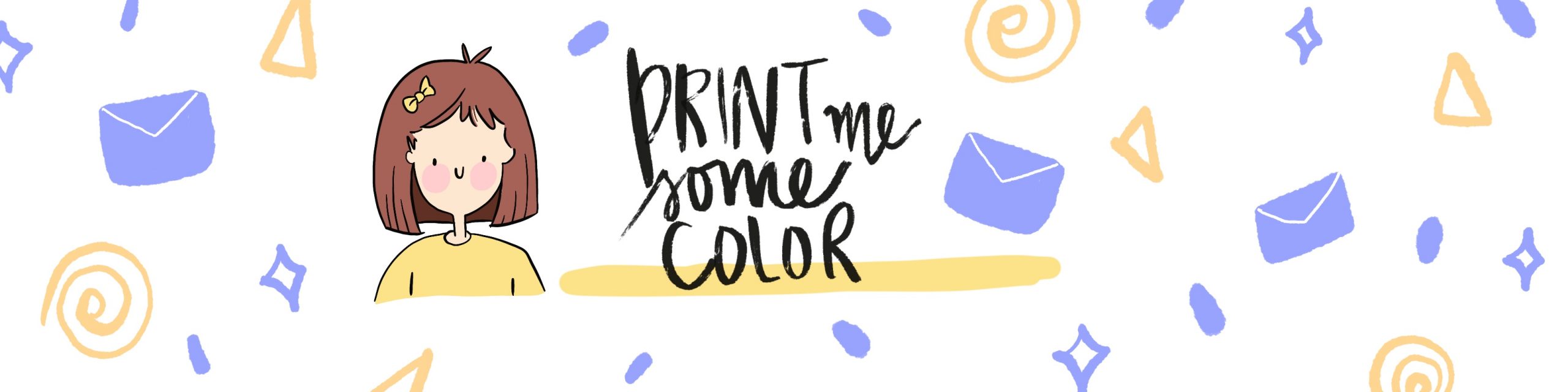




No Comments